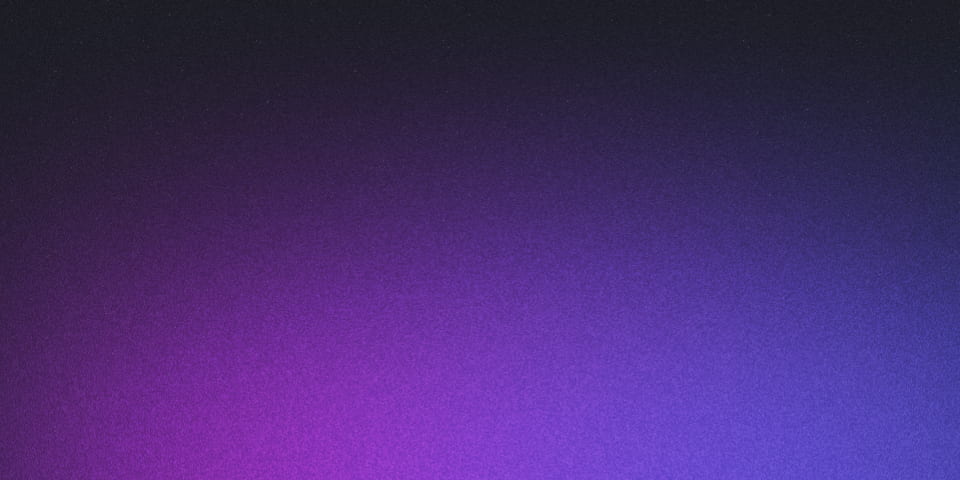
Developing a forward proxy server with Squid
cloudinfrastructurelinuxsquidproxy
Virtual Machine (Alma linux)
Initial configuration:
- OS: Alma Linux 8.4
Squid is a proxy server that can be used as a forward or reverse proxy. In this project we are going to develop a forward proxy server with Squid.
Forward proxy server: The client knows that it is using a proxy server. We can complete this task following the next steps:
- Install squid
sudo dnf update -y
sudo dnf install squid -yNote: The
-yflag is to accept all the dependencies automatically
- Start the service and enable for start when the server (machine) starts. Also check the status of the service
systemctl start squid
systemctl enable squid
systemctl status squid- Create a file for blocked domains in
/etc/squid/with.txtextension
touch /etc/squid/blocked_domains.txt- Fill the created file with some domains to block
.facebook.com
.twitter.com
.youtube.com
.tiktok.com
.uta.edu
.ec
.ioNote: Also we can create a file to save blocked words in the URL
- Create a backup for the squid configuration file
cp /etc/squid/squid.conf /etc/squid/squid.conf.bak- In the
squid.confput the following content
#
# Recommended minimum configuration:
#
# Example rule allowing access from your local networks.
# Adapt to list your (internal) IP networks from where browsing
# should be allowed
### Comment these lines
# acl localnet src 0.0.0.1-0.255.255.255 # RFC 1122 "this" network (LAN)
# acl localnet src 10.0.0.0/8 # RFC 1918 local private network (LAN)
# acl localnet src 100.64.0.0/10 # RFC 6598 shared address space (CGN)
# acl localnet src 169.254.0.0/16 # RFC 3927 link-local (directly plugged) machines
# acl localnet src 172.16.0.0/12 # RFC 1918 local private network (LAN)
# acl localnet src 192.168.0.0/16 # RFC 1918 local private network (LAN)
# acl localnet src fc00::/7 # RFC 4193 local private network range
# acl localnet src fe80::/10 # RFC 4291 link-local (directly plugged) machines
acl bad_domains dstdomain "/etc/squid/blocked_domains.txt"
acl bad_words url_regex "etc/squid/blocked_words.txt" # for blocked words
acl SSL_ports port 443
acl Safe_ports port 80 # http
acl Safe_ports port 21 # ftp
acl Safe_ports port 443 # https
acl Safe_ports port 70 # gopher
acl Safe_ports port 210 # wais
acl Safe_ports port 1025-65535 # unregistered ports
acl Safe_ports port 280 # http-mgmt
acl Safe_ports port 488 # gss-http
acl Safe_ports port 591 # filemaker
acl Safe_ports port 777 # multiling http
#
# Recommended minimum Access Permission configuration:
#
# Deny requests to certain unsafe ports
http_access deny !Safe_ports
# Deny CONNECT to other than secure SSL ports
http_access deny CONNECT !SSL_ports
# Only allow cachemgr access from localhost
http_access allow localhost manager
http_access deny manager
# We strongly recommend the following be uncommented to protect innocent
# web applications running on the proxy server who think the only
# one who can access services on "localhost" is a local user
# http_access deny to_localhost
#
# INSERT YOUR OWN RULE(S) HERE TO ALLOW ACCESS FROM YOUR CLIENTS
#
# Example rule allowing access from your local networks.
# Adapt localnet in the ACL section to list your (internal) IP networks
# from where browsing should be allowed
# http_access allow localnet
# http_access allow localhost
# And finally deny all other access to this proxy
# http_access deny all
http_access deny bad_domains
http_access deny bad_words
http_access allow all
# Squid normally listens to port 3128
http_port 3128
# Uncomment and adjust the following to add a disk cache directory.
#cache_dir ufs /var/spool/squid 100 16 256
# Leave coredumps in the first cache dir
coredump_dir /var/spool/squid
#
# Add any of your own refresh_pattern entries above these.
#
refresh_pattern ^ftp: 1440 20% 10080
refresh_pattern ^gopher: 1440 0% 1440
refresh_pattern -i (/cgi-bin/|\?) 0 0% 0
refresh_pattern . 0 20% 4320- Disable the firewall and disable to start when the server starts
systemctl stop firewalld
systemctl disable firewalld- Restart the squid service
systemctl restart squid- Check the squid logs
tail -f /var/log/squid/access.log- Configure the browser to use the proxy server
- Go to the browser settings
- Search for proxy settings
- Put the IP address of the server and the port 3128
- IP: You can know the IP address of the server with the command
ip a - PORT: 3128 is the default port for squid
- IP: You can know the IP address of the server with the command